
What's New in Geo SCADA Expert 2019
Geo SCADA Expert 2019
New Features and Enhancements

General Enhancements
A New Name: Geo SCADA Expert
We are proud to give ClearSCADA a new name - 'EcoStruxure Geo SCADA Expert' is the new full product name, but we typically use the name 'Geo SCADA Expert' in the documentation. 'Geo SCADA' is used for brevity in the product when needed.
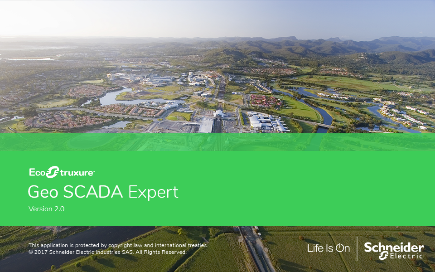
When we refer to a specific earlier release of the product in the help, we mention the version by its release name (such as ClearSCADA 2017 R2). Thereafter, we use 'Geo SCADA Expert' to refer to both earlier and current versions of the product.
While there have been far-reaching product and documentation changes to implement the name change, we have taken specific actions to minimize disruption during system upgrades. These include:
- The default program installation location and data directories remain unchanged:
- 64-bit: C:\Program Files\Schneider Electric\ClearSCADA
- 32-bit: C:\Program Files (x86)\Schneider Electric\ClearSCADA
- Data: C:\ProgramData\Schneider Electric\ClearSCADA.
- The default database file names remain unchanged (for example, 'ClearSCADAData0001.dat').
- System registry keys remain unchanged:
- HKEY_CURRENT_USER\SOFTWARE\Schneider Electric\ClearSCADA
- HKEY_LOCAL_MACHINE\SOFTWARE\Schneider Electric\ClearSCADA.
- Executable filenames remain unchanged:
- Libraries for COM automation
- Libraries for .Net programming
- Libraries for the Driver Development Kit
- Database Server, Drivers and Tools executables.
- Mobile Apps retain the same name, 'ClearSCADA Mobile', for the time being.
We have refreshed the installation splash screen, although you still run the same installers from each link:
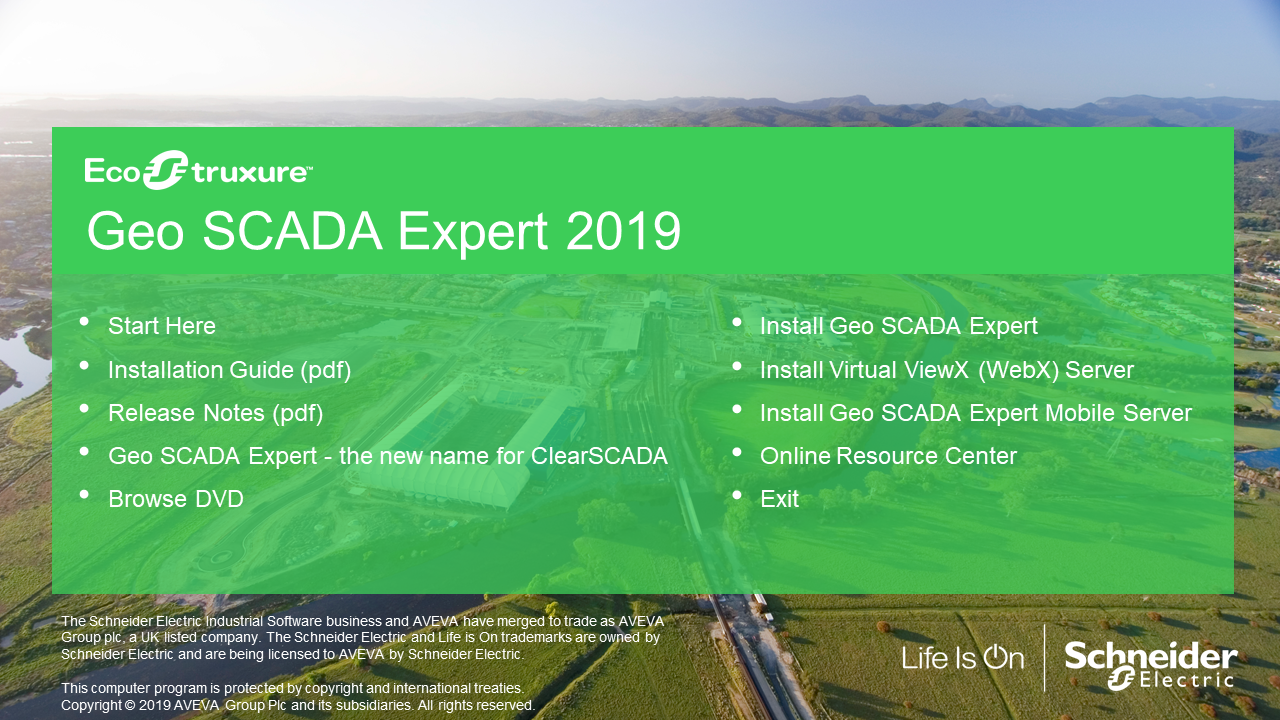

Operational Improvements
A New Web Interface: Virtual ViewX
We have developed a new way to access Geo SCADA Expert data from a web browser. You can now use most up-to-date HTML5-compatible web browsers to access the data. We have called this web interface Virtual ViewX, as you now have much of the power of ViewX via the web.
In this release of the product, Virtual ViewX provides similar operator-level functionality to ViewX. The main differences between the two interfaces are:
- Configuration—You can only configure Mimics and other database items using ViewX. However, you can use Virtual ViewX to edit Trends and save them to your Favorites or Operator Document Store.
- Administration—You can only create or modify user accounts or start and stop the server from ViewX (providing, of course, that you have the relevant security permissions to do so).
- Multi-Display—Virtual ViewX limits the display to the confines of the browser window. With ViewX, you can drag and drop displays outside of the main ViewX window and even move them on other monitors.
- Display Size—The Virtual ViewX server defines the resolution used on Virtual ViewX clients.
The Virtual ViewX server uses the Microsoft IIS web server as its foundation; this enables you to take advantage of those security features and management tools. We recommend that you install the web server on a separate Windows host (physical, virtual or cloud) from the Geo SCADA Expert server.
If you do install the Virtual ViewX server on the same machine as Geo SCADA Expert, the two applications need to be for the same version and build as each other (as they share some of the same resources).
Like ClearSCADA 2017 R3 WebX, the Virtual ViewX web server can connect to multiple and redundant Geo SCADA Expert servers.
In order to run Virtual ViewX, all Geo SCADA Expert servers must be running Geo SCADA Expert 2019 onwards; they cannot be running older versions of the software, or be set to emulate older versions.
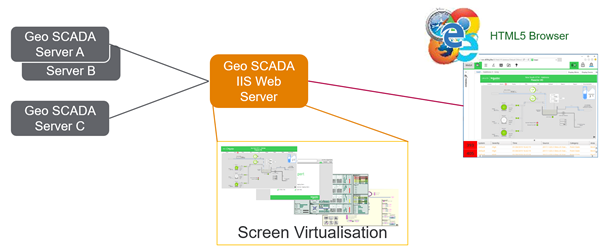
The Virtual ViewX server uses a screen virtualization technology to render ViewX content on the web browser. Each new Virtual ViewX user is given a private ViewX instance, logged in to their Geo SCADA Expert user account. As a consequence, the web server must have enough resources to run these ViewX instances for the number of users for which it is licensed.
Please consult the Release Notes and the hardware recommendations section of the help for further information.
Virtual ViewX is licensed differently from WebX and requires you to have new licenses. Schneider Electric licensing staff are able to issue new licenses for Virtual ViewX on request for supported users of Geo SCADA Expert, subject to terms and conditions.
If you have upgraded to this version of Geo SCADA Expert you will also continue to have your current WebX licenses for the time being, however these licenses will be withdrawn in a future version of Geo SCADA Expert yet to be determined.
The main licensing differences are:
- The Virtual ViewX server needs to be licensed for the relevant number of Virtual ViewX client users. This is a separate software-based process from the existing Geo SCADA Expert licensing system and does not involve dongles or license files (see License your Virtual ViewX Installation).
- The Virtual ViewX server itself requires a ViewX client license. This is a single license for connection to multiple systems, and can be a dongle or license file. For existing customers that use WebX and are upgrading from an earlier version of the software to Geo SCADA Expert 2019, a license will be provided as part of the transition from WebX to Virtual ViewX.
The Original WebX server built into the database server of ClearSCADA is still part of the product and is available in Geo SCADA Expert 2019. It will be retained for further major releases but will eventually be removed. However, its web services (SOAP and REST) will continue to be available beyond that.
Both web servers can coexist on the same host, but for performance and security reasons we recommend installing them on separate machines.
For further details about installing and setting up Virtual ViewX, see Installing the Virtual ViewX Server.
Alarm Redirection - Method Action (User)
Geo SCADA Expert's alarm redirection feature provides a very flexible means of enabling the system to take actions when database items change their alarm state. The capabilities for redirecting individual or groups of alarms, and for filtering by many different characteristics, are extensive.
There are three kinds of action that you can take:
- Those where a specific user is targeted (such as SMS/Text/Pager and E-mail/Voicemail redirection)
- Those that are targeted generally (such as a System Command redirection that you can use to trigger an operating system command, a Perform Action/Invoke Method redirection, or a Change Priority action that you can use for severity escalation)
- A Set Responsibility redirection action that restricts the ability to acknowledge specific alarms to a particular user, User Group, or ViewX workstation.
The additional functionality for Geo SCADA Expert 2019 is a new Method Action (User) redirection that you can configure to trigger on a particular database item, but then target the redirection at a specified user or User Group. You can optionally use this new redirection action in conjunction with custom extensions, such as by writing a DDK driver that interfaces with a third-party alarm redirection application to enable voice alarm announcements. For more information, see Define the Method Action (User) Details.
System Command Group on the ViewX Ribbon
We have added further commands to the 'System' command group on the Home tab of the ViewX ribbon. The additional commands provide an alternative means of accessing the Server Configuration Tool and the Server Status Tool.
The additional commands only display if the tools to which they provide access are installed on the same machine as the ViewX client. As such, the commands typically only appear on the ViewX ribbon on Geo SCADA Expert server machines.

Filter the Entries in the Display References Window
A filter field is now included at the top of the Display References window. Filtering applies to all database entries for which the name includes the filtered text. For more information, see Displaying a Database Item’s References.
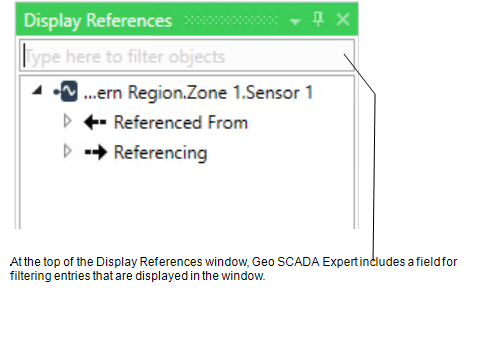

Device Integration
MQTT Driver
The newest driver added to Geo SCADA Expert is for the MQTT protocol. MQTT is a very different protocol from SCADA communications such as DNP3 and Modbus. MQTT is a way of moving data between multiple field devices and masters using a 'Broker' – a kind of message buffer and router.
The broker itself is not included in Geo SCADA Expert 2019; instead you need to either download a broker from an external supplier, or connect to a cloud-based broker. You then use an MQTT Broker item in the database to represent, and interact with, that broker. Brokers are available from various sources including Open Source software. Schneider Electric cannot endorse a particular broker.
MQTT is becoming more prevalent in 'Internet of Things' (IoT) applications, particularly for smaller devices in larger numbers. The MQTT standard does not specify the payload format of message content. Therefore, we have implemented a plug-in architecture for protocols, and created the first extension driver (MQTT JSON Schema A), which supports a simple text protocol using JSON.
Features of the Geo SCADA Expert MQTT driver include:
- Support for MQTT versions 3.1 and 3.1.1
- User and password authentication
- TLS (Transport Layer Security).
The above features will be common across the range of extension drivers that we continue to develop and provide for MQTT.
Further details about the driver, see Introduction to the MQTT Driver. For information about the syntax required for the 'Periodic' and 'Alarm' message formats, see Supported Message Formats.
POTENTIAL SECURITY BREACH
Analog Outputs on the Advanced Trio Diagnostics Driver
We have extended the Advanced Trio Diagnostics driver to support analog output points. For more information, see Points used on Advanced Trio Diagnostics Radios.

System Administration and Security
Access Restrictions to Geo SCADA Expert File Locations
With clean installations of Geo SCADA Expert 2019 onwards, access to the locations of some types of file used by Geo SCADA Expert is restricted to Windows Administrator accounts only. For a list of such file locations, see the tables in the Windows File Location topics referenced in File Locations (Default) in the Geo SCADA Expert Guide to Installation.
If you upgrade your system from a ClearSCADA installation, the upgrade process WILL NOT apply the above-mentioned file location restrictions.
potential security breach
For information about setting access restrictions on file locations after upgrading from ClearSCADA, see Use Appropriate Windows User Accounts in the Geo SCADA Expert Guide to Security.
Defining the Monitors on a Multi-Monitor Setup
Startup Configuration files now support a MonitorOrigin attribute (see XML Elements). You can use this attribute to specify the monitors on which each Window Container appears on a ViewX client that has a Multi-Monitor setup.
We recommend using this new attribute, instead of the Monitor attribute, on ViewX clients on which monitor allocation is found to change unexpectedly. For example, after changing the graphics card on the client machine.
The Monitor attribute continues to be supported. There is no need to change the existing configuration of Startup Configuration files on ViewX clients on which monitor allocation is working as expected.

Usability Improvements
Refreshed Online Help Interface and Home Pages
With Geo SCADA Expert 2019, we have refreshed the help interface and Home pages. The Home pages provide an alternative means of navigating to some of the major topics. The links on the Home pages now appear in tabular format, rather than as a slideshow.
A separate Home page exists for each main section of the help. You can access the Home pages from the top-level entries in the Contents pane.
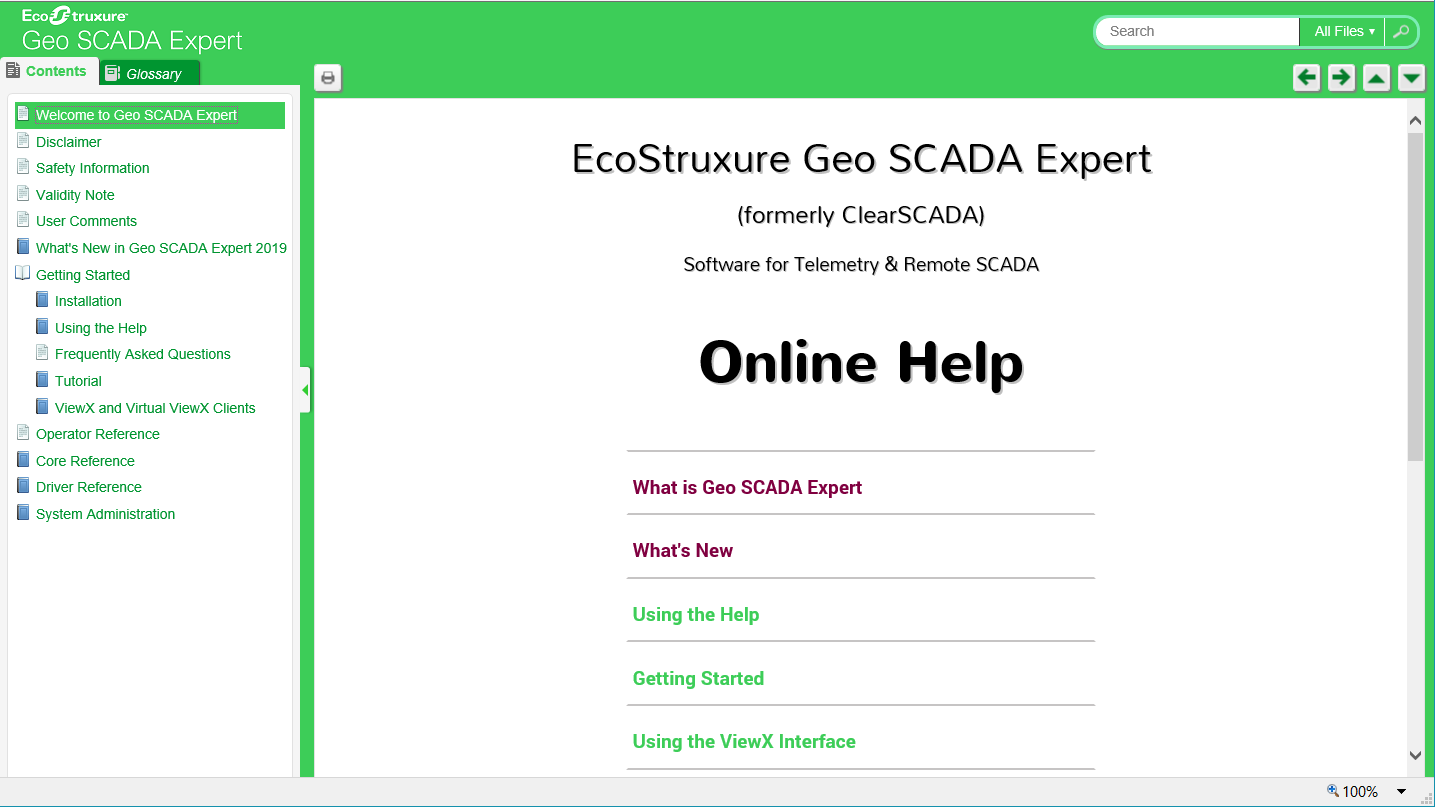
With ViewX and Virtual ViewX, the help is now launched in a tool window. The help includes responsive elements, and when the browser window is narrow, the layout of the help differs slightly to that shown in a wider browser window. For more information, see Help Layout in a Small Browser Window.
In ViewX, you can float the help window and move it to a different location if required (see Float or Dock Windows). With ViewX or Virtual ViewX, you can resize the width of the help window in the same way as other tool windows.